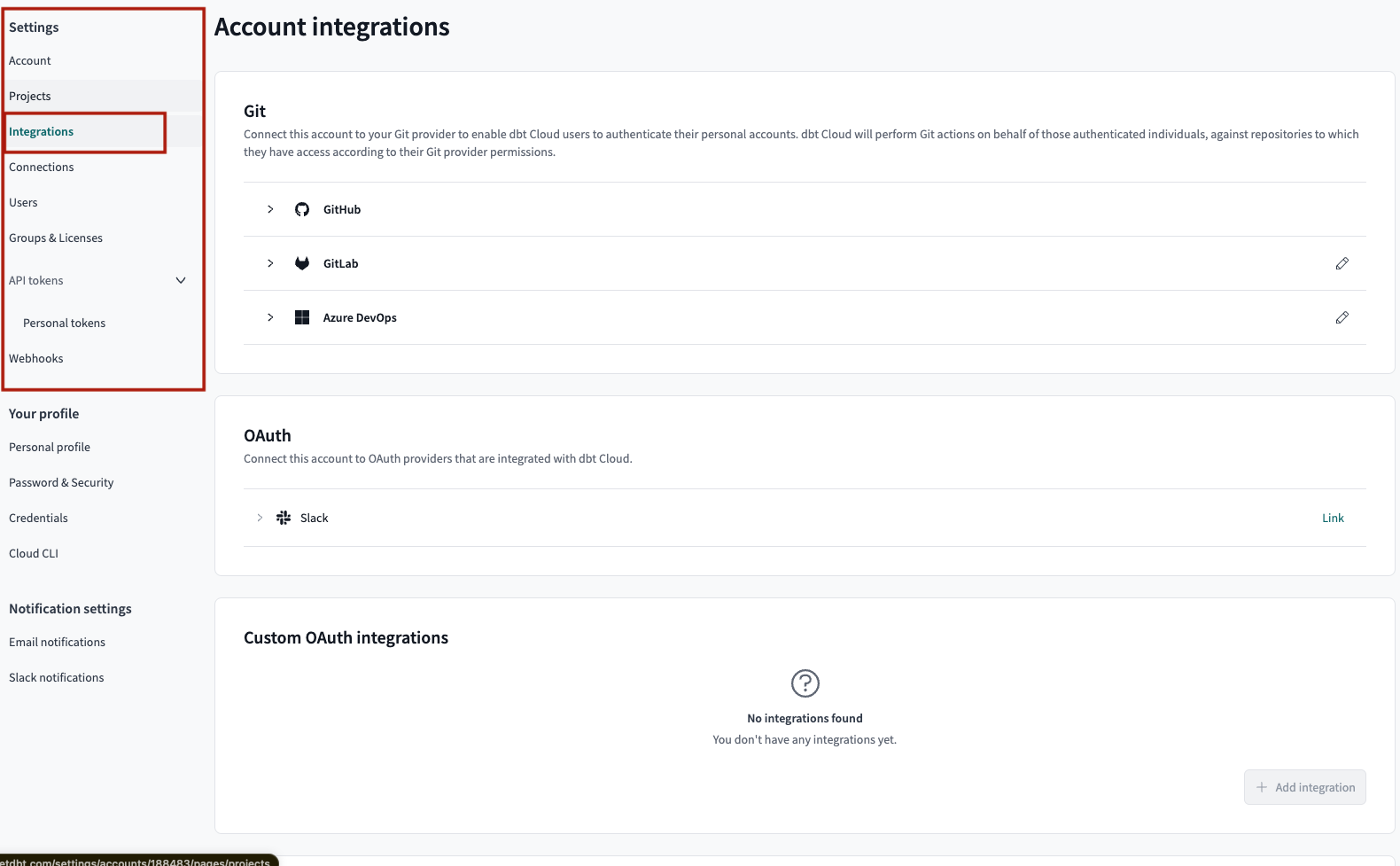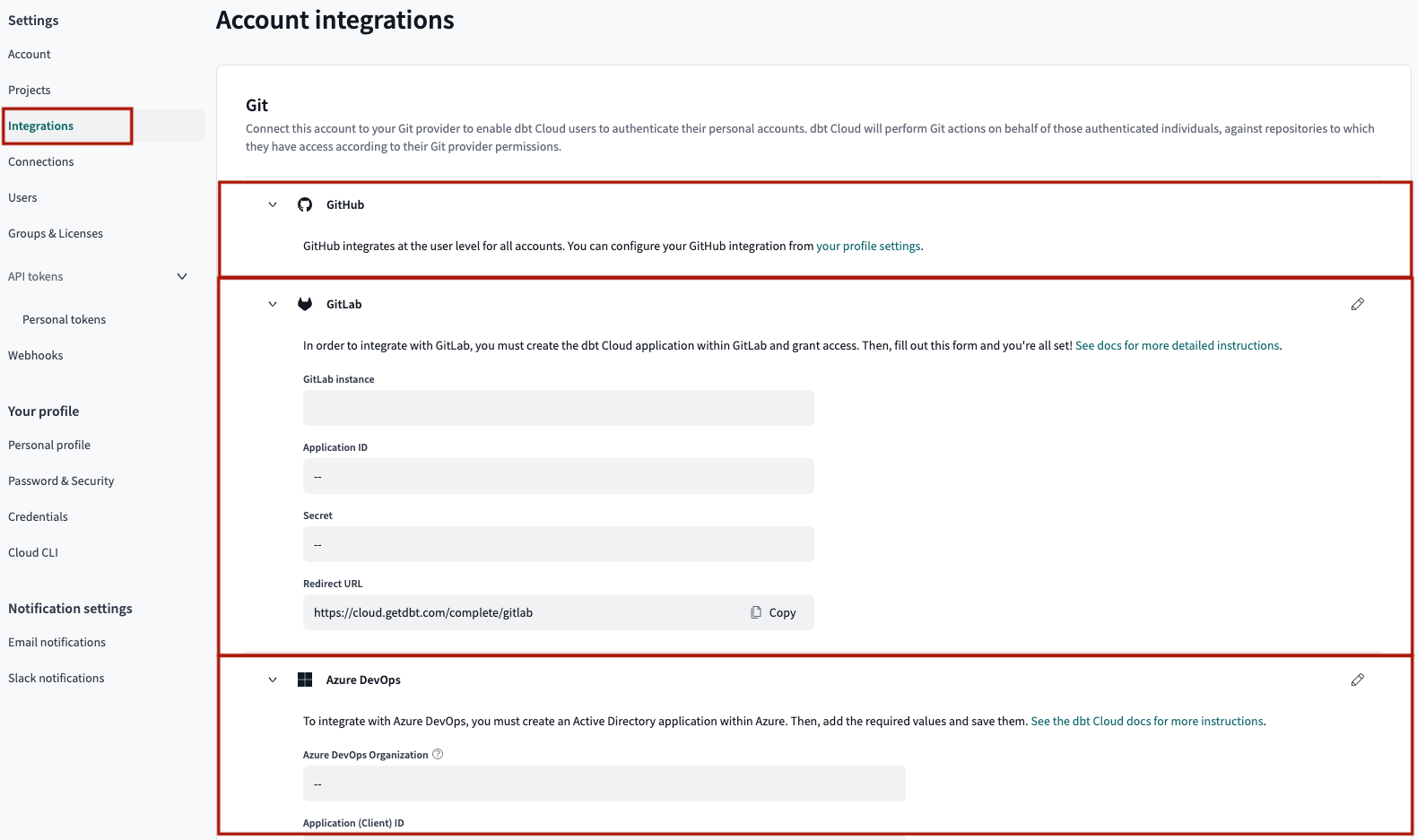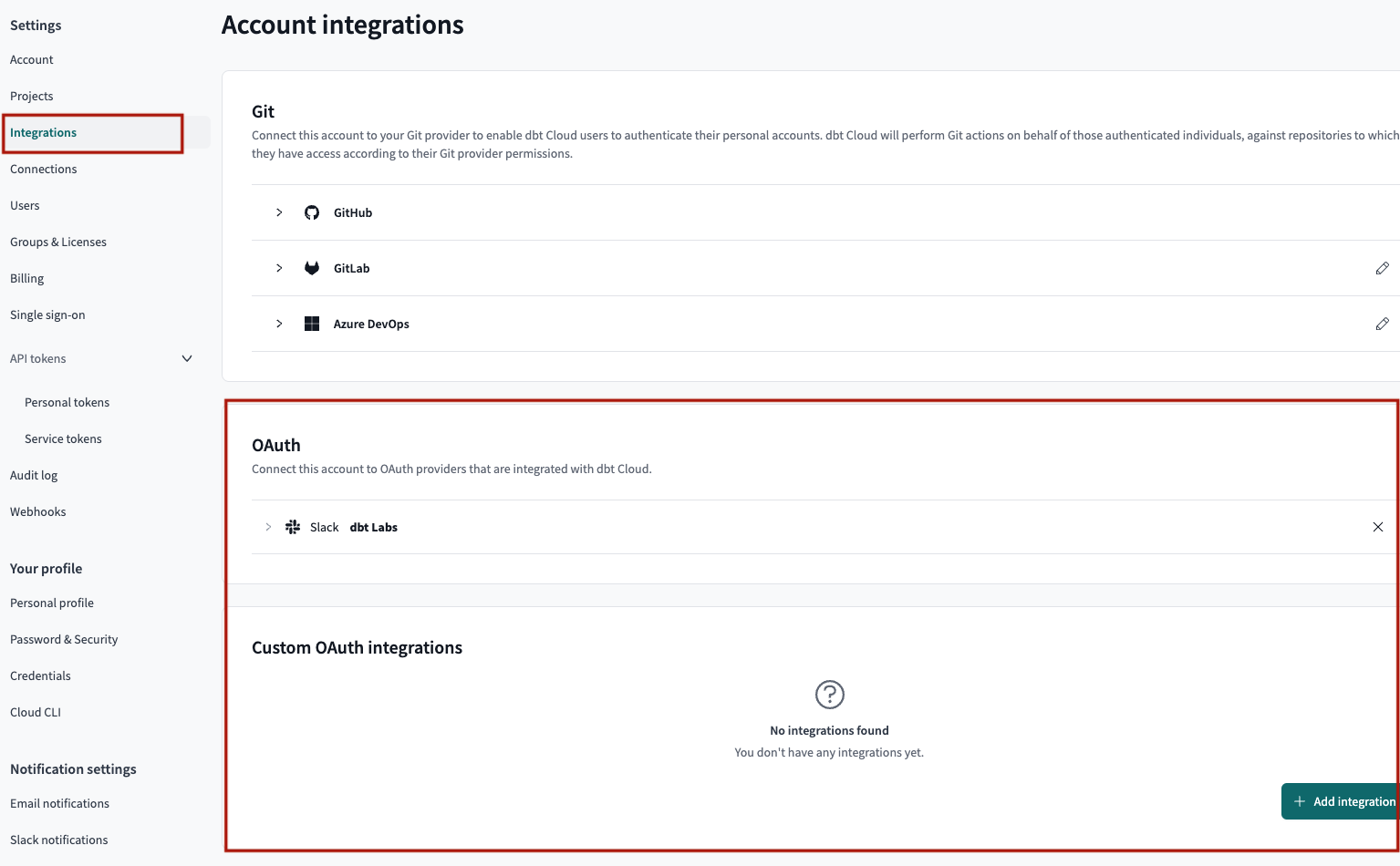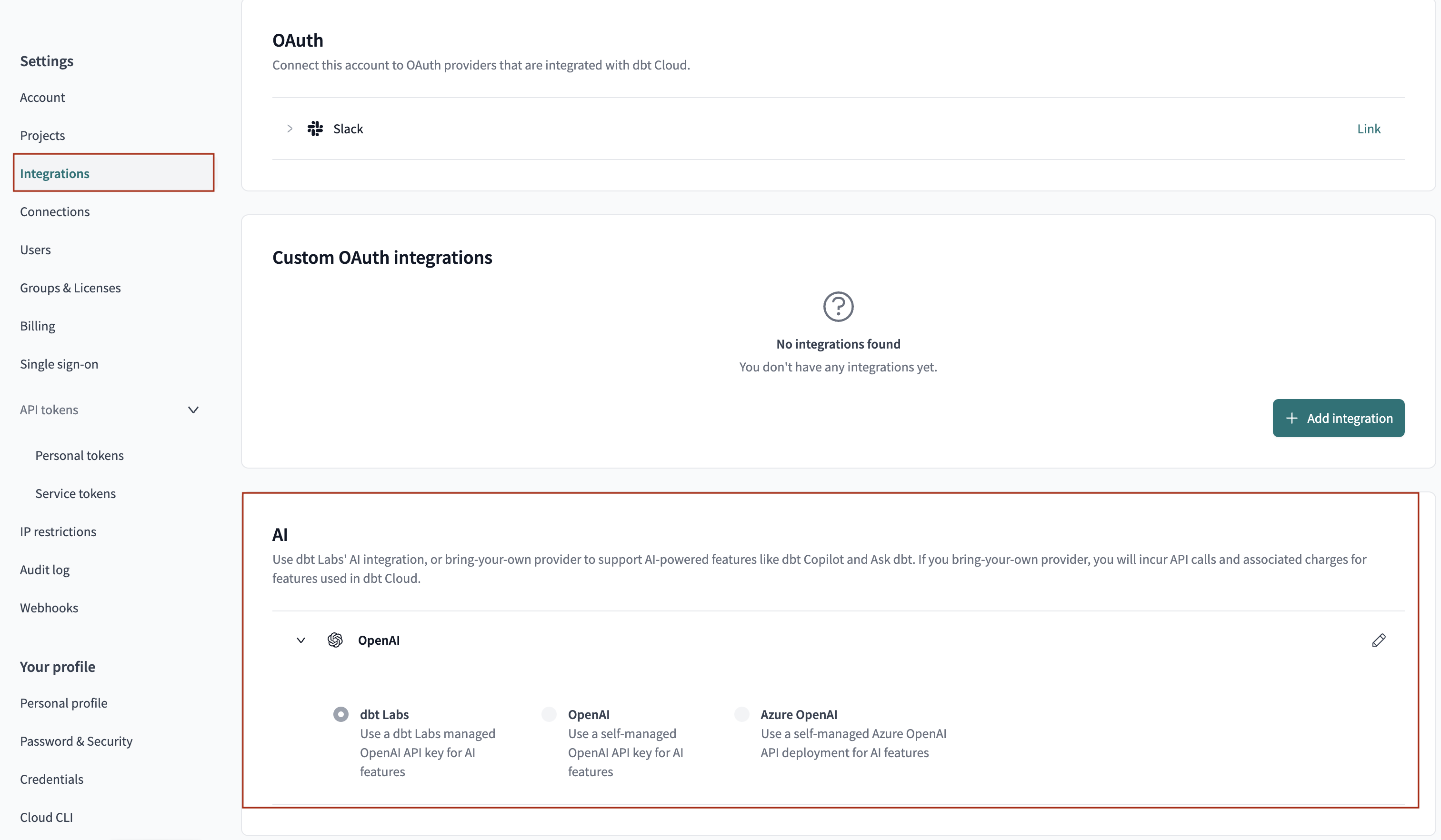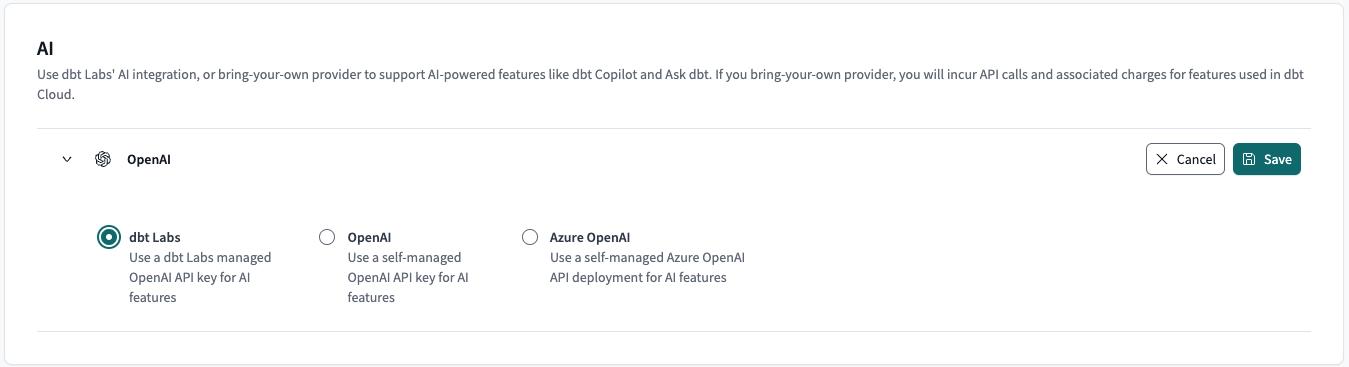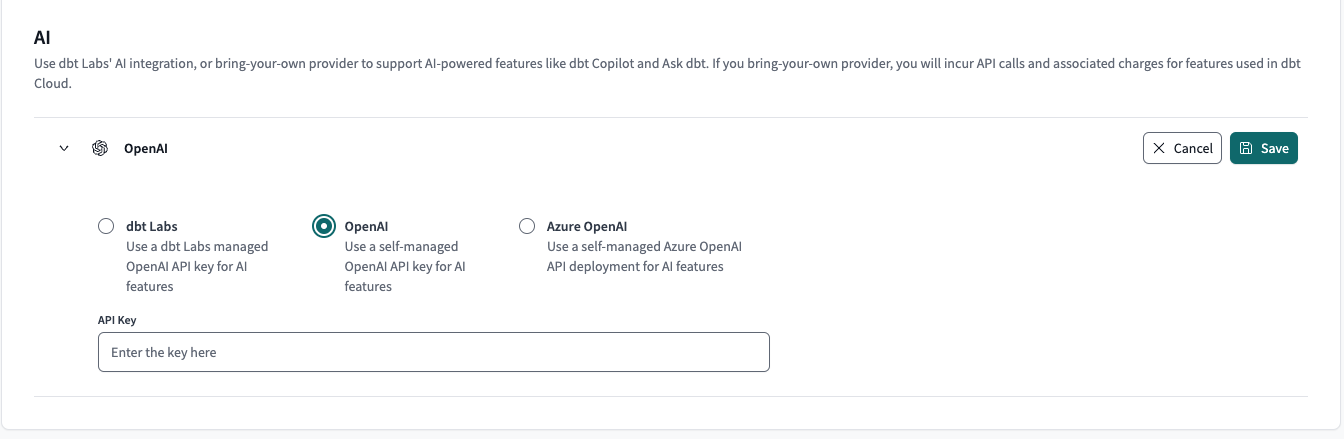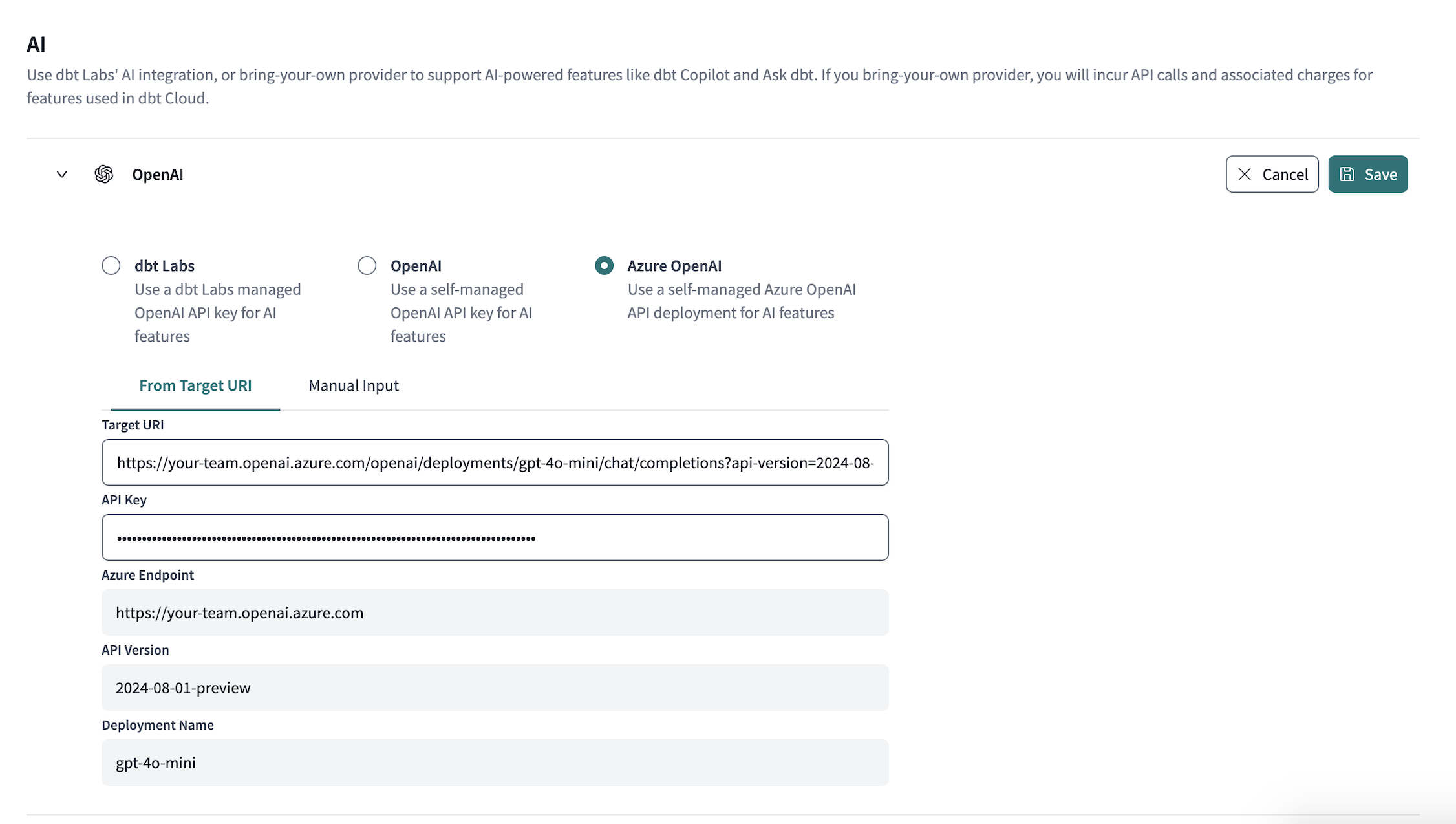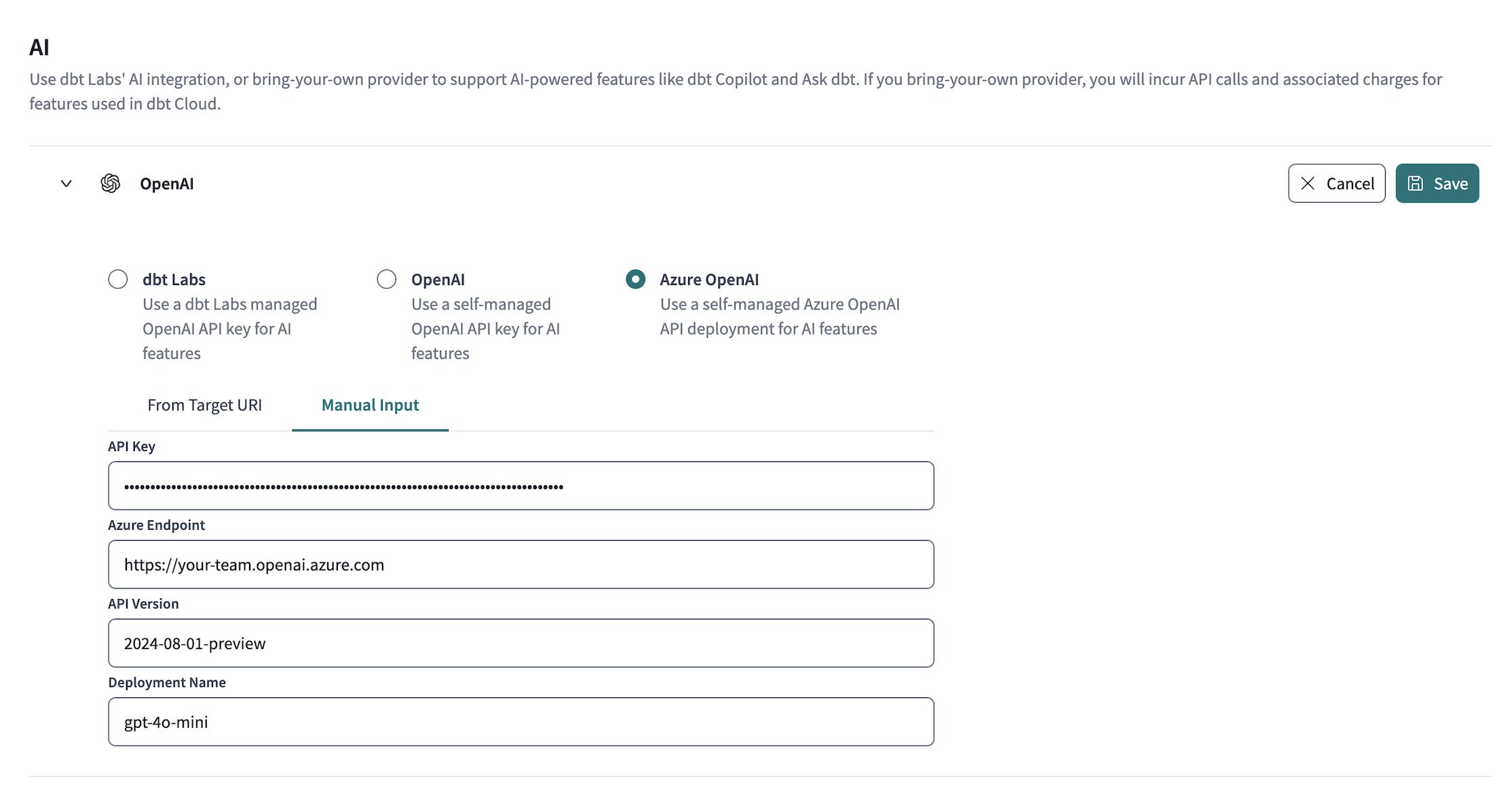Account integrations in dbt Cloud
The following sections describe the different Account integrations available from your dbt Cloud account under the account Settings section.
Git integrations
Connect your dbt Cloud account to your Git provider to enable dbt Cloud users to authenticate your personal accounts. dbt Cloud will perform Git actions on behalf of your authenticated self, against repositories to which you have access according to your Git provider permissions.
To configure a Git account integration:
-
Navigate to Account settings in the side menu.
-
Under the Settings section, click on Integrations.
-
Click on the Git provider from the list and select the Pencil icon to the right of the provider.
-
dbt Cloud natively connects to the following Git providers:
- GitHub
- GitLab
- Azure DevOps enterprise
You can connect your dbt Cloud account to additional Git providers by importing a git repository from any valid git URL. Refer to Import a git repository for more information.
OAuth integrations
Connect your dbt Cloud account to an OAuth provider that are integrated with dbt Cloud.
To configure an OAuth account integration:
- Navigate to Account settings in the side menu.
- Under the Settings section, click on Integrations.
- Under OAuth, and click on Link to connect your Slack account.
- For custom OAuth providers, under Custom OAuth integrations, click on Add integration and select the OAuth provider from the list. Fill in the required fields and click Save.
AI integrations
Once AI features have been enabled, you can use dbt Labs' AI integration or bring-your-own provider to support AI-powered dbt Cloud features like dbt Copilot and Ask dbt (both available on dbt Cloud Enterprise plans).
dbt Cloud supports AI integrations for dbt Labs-managed OpenAI keys, Self-managed OpenAI keys, or Self-managed Azure OpenAI keys beta.
Note, if you bring-your-own provider, you will incur API calls and associated charges for features used in dbt Cloud.
dbt Cloud's AI is optimized for OpenAIs gpt-4o. Using other models can affect performance and accuracy, and functionality with other models isn't guaranteed.
To configure the AI integration in your dbt Cloud account, a dbt Cloud admin can perform the following steps:
- Navigate to Account settings in the side menu.
- Select Integrations and scroll to the AI section.
- Click on the Pencil icon to the right of OpenAI to configure the AI integration.
- Configure the AI integration for either dbt Labs OpenAI, OpenAI, or Azure OpenAI.
- dbt Labs OpenAI
- OpenAI
- Azure OpenAI (beta)
- Select the toggle for dbt Labs to use dbt Labs' managed OpenAI key.
- Click Save.
- Select the toggle for OpenAI to use your own OpenAI key.
- Enter the API key.
- Click Save.
To learn about deploying your own OpenAI model on Azure, refer to Deploy models on Azure OpenAI. Configure credentials for your Azure OpenAI deployment in dbt Cloud in the following two ways:
From a Target URI
- Locate your Azure OpenAI deployment URI in your Azure Deployment details page.
- In the dbt Cloud Azure OpenAI section, select the tab From Target URI.
- Paste the URI into the Target URI field.
- Enter your Azure OpenAI API key.
- Verify the Endpoint, API Version, and Deployment Name are correct.
- Click Save.
Manually providing the credentials
- Locate your Azure OpenAI configuration in your Azure Deployment details page.
- In the dbt Cloud Azure OpenAI section, select the tab Manual Input.
- Enter your Azure OpenAI API key.
- Enter the Endpoint, API Version, and Deployment Name.
- Click Save.